Opening Hours
8:30AM - 05:00PM
Email Us
service@pawbopet.com
Call Us
+886-2-8791-9958

The Quick Guide is intended to give you answers to some of the most frequently asked questions about PAWBO products and offer instructions for getting up and running with PAWBO products in any environment.
Quick GuideA: Yes, we support one Pawbo Life App to control two or above Pawbo+ devices.
A: Pawbo+ is designed to be simple and easy to use. You can share or receive other Pawbo+ via QRCode and switch between different Pawbo+ devices in the Pawbo Life App. Pawbo+ also supports 8 concurrent users to provide you more fun and connection.
A: Our design concept is to fulfill user-friendliness, safety, and sturdiness. Additionally, Pawbo⁺ is also designed with two mounting holes to give you an option to leave it hanging and free from worrying about the Pawbo⁺ machine being knocked over by pets.
A: Pawbo⁺’s laser source follows strict safety standards. Our laser pointer will not remain on the same spot for more than 3 seconds. It will be deactivated automatically if the laser pointer doesn’t receive any commands over 3 seconds.
A: Communication between Pawbo⁺ and your mobile device utilize the highest security encryption. Also, the App password set up at installation will only be managed by you (the password is only stored in your Pawbo⁺). Furthermore, our product is designed with an incoming warning ringtone option, which will alert you every time someone logs into your Pawbo⁺. We have also taken into account camera height, setting it at the optimal downward angle to fully capture your lovely pets, while avoiding capturing too much to put your privacy at risk.
A: Laser pointer is one of the many exciting features of Pawbo⁺. The best thing about Pawbo⁺ is that it allows you to connect and interact with your pets at anytime, anywhere. It also allows you to capture precious moments while treating them or interacting with them. In the future, we will introduce more accessories that bring more fun for you and your pets. Stay tuned for our new release.
A: We believe that night vision images and video clips do not accurately portray your pet. We are now developing accessories for additional purchase that can enhance nighttime picture and video usage. In the meantime, you can set up a small LED light that automatically turns on when lighting conditions are low.
A: It is 110/240 V, making it convenient for use.
A: Pawbo Life App will be available in Oct. for both iOS Appstore and android Google Play store.
A: Our concept is to provide “treats” not “meals”. Our specially designed treat dispenser allows you to watch and reward your pets at the right moment.
A: Please verify that the power cord is properly plugged in on both ends, and that the power outlet is providing electricity. If the problem persists, please contact customer service.
A: With a brand new Pawbo+ or after a reset, Pawbo+ is not connected to your home Wireless network. A blinking red light indicates that it is ready for Wireless network setup. Please follow the Pawbo Life App instructions to complete setup.
A : Please troubleshoot by following thesteps listed below:
Make sure that your mobile device is connected to your home Wireless network.
Pawbo+ supports 2.4GHz Wireless network only, please make sure your mobile device is connected to the 2.4GHz WiFi band before the installation.
Make sure that Pawbo⁺ and Wireless router are near one another (distance affects the strength of wireless network transmission).
Your wireless network name (SSID) can’t contain characters other than alphabets/numbers/ _(underscore)*
For better security, set your Wireless network router password encryption to WPA2(AES).
Please use WPA2(AES) or WPA-Mixed AES for password encryption. Many times, SmartLink fails due to incompatible encryption settings.
Pawbo⁺ supports 2.4GHz Wireless network, if your wireless network router support both 2.4GHz and 5GHz band, make sure your mobile device is connected to the 2.4GHz band before the Pawbo⁺ installation.
Please set your wireless network router mode to 802.11b/g/n(or Auto), and make sure that during the installation process, to ensure stable connection, you maintain no more than a one meter distance between your mobile device and router.
A: To ensure privacy, passwords must be6-16 characters, and include both alphabets and numbers(password is case sensitive).
A: In your Pawbo Life App settings, select “Generate QR code”, then store the QR code to your mobile device. You can share the access of your Pawbo⁺ with your family member by sending him/her the QR code along with your Pawbo password. After receipt of the QR Code, ask him/her to open the Pawbo Life App. On the first page of setup, tap “No” -> “QR Code” -> “Load” to locate QR code. After inputting the correct Pawbo⁺ password, your family member will have access to your Pawbo⁺.
A:
1. Please turn on the location of your phone, usually in Settings-->Privacy-->Location
2. Check the mobile application management, Pawbo Life APP location permission must be enabled.
A: Please follow the steps below:
Is your Pawbo⁺ and wireless network router too far away from one other or located in different rooms or on different floors? If so, please move your Pawbo⁺ closer to your wireless network router to see if there is improvement. (wireless network transmission reduces in strength with distance).
If Pawbo⁺ is connected to a wireless network that is being used by many people simultaneously, this may affect the speed and quality of live video streaming. It is recommended to connect your Pawbo⁺ to its own wireless router/network.
A: Live video streaming continuously transmits data from point to point. The following reasons may be the cause of the problem:
Your home wireless network might have encountered momentary interference or someone at home is transmitting large amounts of data, thus interrupting the live video streaming.
If your phone is connected to a public wireless network at a coffee shop or airport or other public locations, there may be too many people share the public wireless network bandwidth or perhaps the public wireless network router has a limit on traffic for each user, thus affecting the download speed of the live video streaming.
If your mobile phone is connecting to your Pawbo⁺ via 3G / 4G connection, you may have entered an area with poor signal, thus affecting the speed of the live video streaming.
Pawbo⁺ itself has no built-in night vision function, so when there is insufficient lighting, the video will not stream smoothly, or you may not even be able to connect to Pawbo⁺. This is a normal phenomenon. Therefore, we strongly recommend to make sure that your Pawbo⁺ is placed in a properly lit environment or install the Pawbo⁺ accessory light with sensor.
A: Pawbo⁺ supports eight connections simultaneously, but if one user’s connection quality is low, it may affect the connection speed for both users. We recommend to change video quality settings to “normal”.
A: The video quality of the Pawbo⁺ is HD 720P. If the image is not clear, please follow the steps below:
Make sure that the protective film in front of the camera has been removed.
Connect your mobile device to the same wireless network as your Pawbo⁺.
If you connect your mobile device to the same wireless network as your Pawbo⁺ and the signal is strong, this will ensure that video streaming is at high quality.
If you have followed the steps above and achieved high quality video streaming, then there is no problem with the video function on your Pawbo⁺. When you access Pawbo⁺ remotely, video quality depends on the quality of your internet connection. Too many people using the same wireless network, wireless network restriction settings, complex wireless networks or poor signal when using 3G/4G networks are all conditions that may cause poor quality in video streaming. Whenever Pawbo⁺ detects that you have poor internet connection, Pawbo⁺ will automatically lower its image compression quality to ensure that the image can be transmitted. When connection improves, Pawbo⁺ will automatically adjust to improve its image quality.
A: Tap anywhere in the middle of the screen to hide function buttons on the screen, tap again and they will reappear.
A: When Pawbo+ receives a feeding command, the motors are activated. To protect the life span of the motor, there is a 3 second interval in between receiving each command.
A: Please follow the below steps:
Pull out the dispenser tray and reinsert to make sure the tray is properly installed.
Check to make sure there are still treats in the food dispenser. If not, please add some.
Please choose a treat of the appropriate size to avoid the treats from being stuck in the dispenser.
If the problem persists, please contact customer service.
A: The ringtone setting is stored in your Pawbo+, so any changes made to the ringtone setting will also change for the other people who have access to your Pawbo+.
A: This is normal. Pawbo⁺ pauses audio when the “Push-to-Talk” function is in use.
A: Pawbo+ allows only one person to use the “Push-to-Talk” function at a single time. This will work for the first person to activate the function.
A: This is because your mobile device is too close to your Pawbo⁺. When you use the “Push-to-Talk” function, the audio from your Pawbo⁺ speaker will be captured by your mobile device, thus forming the echo. Therefore, to avoid an echo, keep your mobile device at a distance from your Pawbo⁺ when using voice and audio.
A: Pawbo+ is equipped with a microphone enhancing function (AGC), and audio is processed differently on different mobile devices. The audio capability on an iOS device is higher than an Android device, so we recommend iOS users to reduce the volume on your devices slightly to decrease the amount of background noise being heard.
A: To ensure privacy, passwords must be 6-16 characters that include both alphabets and numbers (password is case sensitive).
A: To reduce security risks, your passwords are stored on your Pawbo⁺ and not in any server system. If you forget your Pawbo+ password, reset your Pawbo+ by pressing the reset button at the rear of Pawbo⁺ with a pin or needle (ie paper clip) while Pawbo⁺ is plugged in. Insert the pin and press down for 10 seconds until a blinking green light appears. Please note that after you reset, all of your Pawbo⁺ settings will be restored to default and you will need to complete setup again.
A: Exiting the App will cause video recording to stop, unless someone else is still connected to your Pawbo+.
A: It is limited in accordance with your local .
A: Pawbo⁺ allows up to 8 users connecting to it at the same time. Videos recording function and footage storing work separately on each device when multiple users are connected.
Every device connected would not affect each other.
A: Pawbo+ is a remote accessible camera, video function is the complete real-time recording of the video and quality while you are connected to Pawbo+, so if there is any instance with poor network connection, this will be recorded as well.
A: Pawbo+ images are saved at 1280 x 720. When viewed on the smaller screen of a mobile phone, the quality will look good, versus viewing on a computer or larger screen (especially in MAC Retina or high resolution screen). Therefore, this is a normal behavior.
A: Photos are stored directly to mobile phones. When many people access to Pawbo⁺ at same time, they can all take pictures and simultaneously share on social media.
A: On Android phones, when accessing another App, your phone will momentarily exit you from Pawbo Life App, which is why when you return to the Pawbo Life App, it will need to reconnect.
A: For safety considerations, we have limited the output power of the laser source to safety standards, so when the environment is bright or if the floor is of similar color to the light, it will not show clearly on your mobile phone screen. To be able to see the light more clearly, try to slightly lower lighting conditions around your Pawbo+.
A: If network connection is not ideal, image quality will be lowered, causing video streaming to be intermittent. At this time, when you play the light chasing game, there may be delays. (A turtle icon that appears at the top of the screen indicates slow internet connection). Please wait until network connection is back to normal to play the light chasing game.
A: Pawbo+ supports up to eight simultaneous connections. Please check if someone else is connected. When many people are connected to Pawbo+ simultaneously, if one person activates the auto mode, this may affect the other person.
A: Due to restrictions placed on the internet in China (the “Great FireWall of China”), while in China, you may experience difficulty connecting to your Pawbo+ that is located outside of China. Sometimes, a VPN may solve your problem.
A: Due to internet restrictions by China government, these Apps are not accessible in China. We are currently expanding Pawbo⁺’s functions to link to local network that are supported in China.
A : Pawbo+ is an interactive device with high video quality. In China, bandwidth between different internet carriers may be limited. We will continue to address this issue to provide more seamless user experiences in China.
A: The verify way is shown on below.
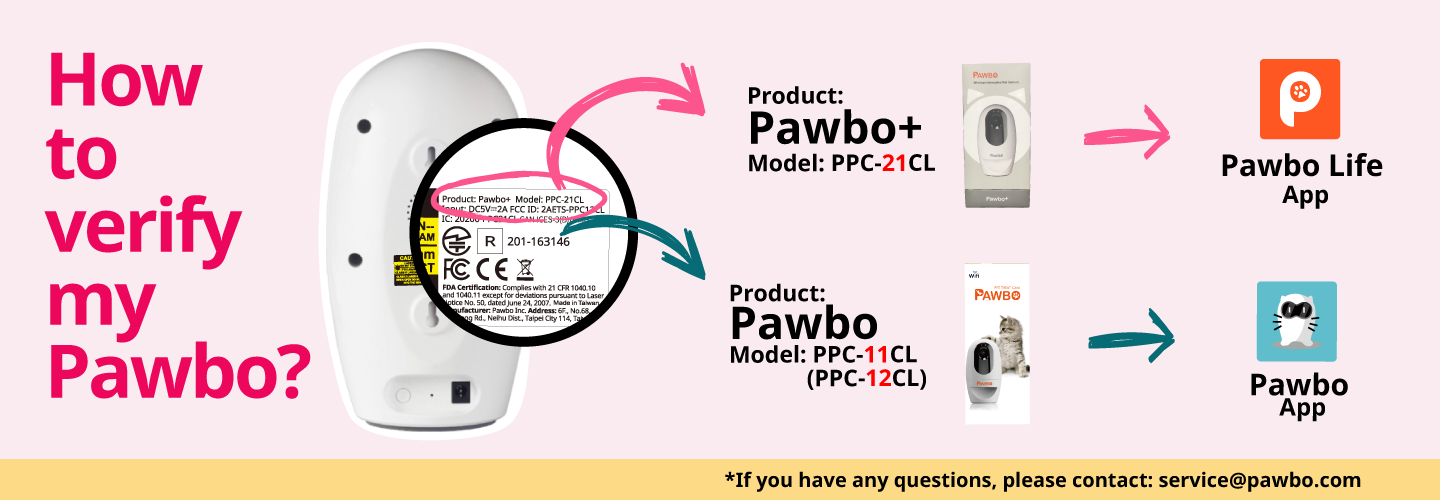
A: If you move your Pawbo+ to a new location, generally you will be required to reset Pawbo+. But if the wireless network router at your new location has a WPS button, you can plug in Pawbo+, press the WPS button at the rear of Pawbo+, release it when the green blinking light begins to flash quickly, then press and hold the WPS button on the wireless network router for 3 seconds. This is a quick method to configure your Pawbo+ to the new wireless network, without having to reset your Pawbo+.
A: Please refer to the following PawboLife tutorial:
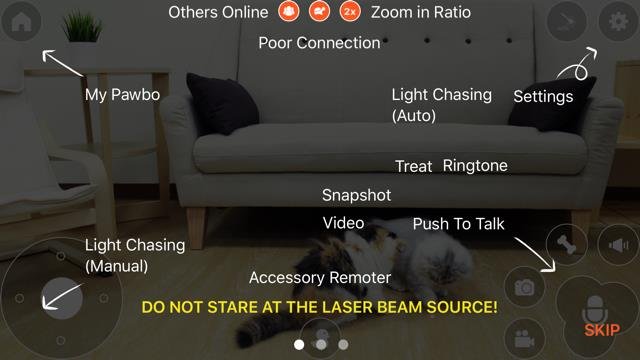
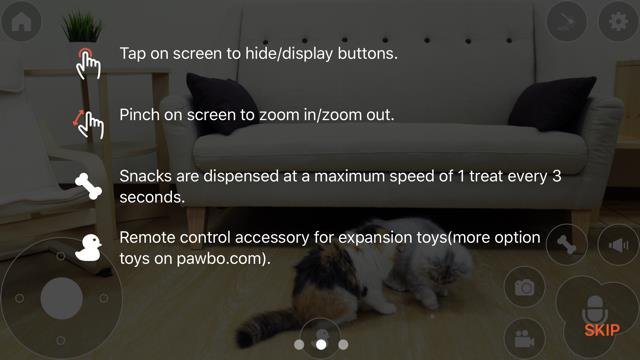
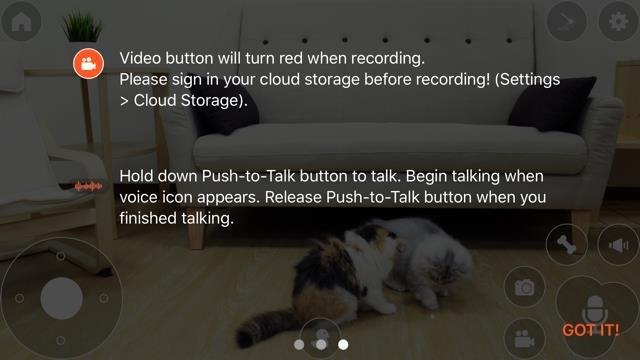
AAAA
AAAA
AAAA
AAAA
AAAA
24F, 112, Sec. 1, Xintai 5th Rd., Xizhi, New Taipei City 221, Taiwan
+886-2-8791-9958
service@pawbopet.com
© Pawbo . All Rights Reserved.